MasterKey for Revit - Installation and Logging In
To use MasterKey for Revit 2015 you need to have organised four things before you install the programme.
- You must have a personal Masterspec user ID and account for NextGen2 – this is free and can be organised at THIS LINK
- Your practice must have a current Masterspec subscription for at least one Masterspec library (Basic or above).
- The practice must have completed the MasterKey subscription, contract and payment process to sign up. You can organise a MasterKey subscription for your practice by clicking HERE.
- The practice Masterspec Master Administrator must have added your details as a MasterKey user to the user list in the practice admin panel.
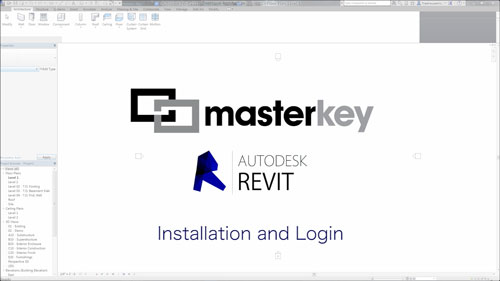
IMPORTANT - Before first logging in, make sure your practice Nextgen2 Master Administrator has added your details as a MasterKey user to the practice.
To add your name the Master Administrator logs in to Masterspec NextGen2, then selects the My Details tab.
The details of the user must appear in the Manage Staff list. If not the user must register a NextGen2 account and associate it with the practice
To add the name to the MasterKey list, select the MasterKey tab in the Assign Added Privileges window.
From the drop-down list select the name of the person to be given access to MasterKey.
Select OK, you will see the name of the person has been added to the list of Masterspec users.
Only when these steps are completed should the user attempt to login to MasterKey
Once the above is completed and the subscription confirmed you’ll be emailed a link to download the MasterKey for Revit Installer. Download the file to your computer where you can find it – for example to your desktop.
Please note to successfully install MasterKey Revit 2015 must not be running – if you have Revit open save your work and close the programme.
Double-click on the installer icon and you’ll be presented with the MasterKey Installer wizard.
Click NEXT
Accept the default location for the file.
Read and accept the License Terms and Conditions, then click INSTALL.
Once the programme is installed start your copy of Revit 2015.
Open your Revit project - if not already your default view, click to bring up the Project Browser.
To find MasterKey select the ADD-INS tab.
Find the MasterKey programme panel with the main programme file and the Settings dialogue.
Click on MasterKey to enter your NextGen2 log in details and where the database is going to be stored.
Navigate to where the database will be stored – please note it doesn’t matter where it is stored but the folder must have Read/Write access.
Create a MasterKey folder for your MasterKey database. Select OK
Enter your Masterspec NextGen2 username and password – this must be your personal Masterspec user ID. Select OK
The MasterKey palette will appear displayed as a floating palette.
The MasterKey palette
- can be re-sized
- can be dragged onto another monitor
- can also be docked with the Revit user interface
Subscribe to MasterKey
DOWNLOAD MASTERKEY FOR REVIT DOCs