MasterKey for Revit - Linking to Masterspec
MasterKey delivers keynotes to Revit sourced from NextGen2 specifications. To enable this you must link the specification to the Revit project.
In this tutorial we assume you have already logged into MasterKey and the MasterKey palette is docked in the Project Browser Properties palette.
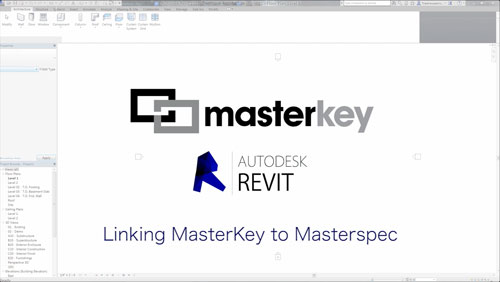
Linking to Masterspec - click on the thumbnail for a larger image.
When you first open a new Revit project you'll notice that along the top bar by default the project will not have been assigned a NextGen2 specification.
To assign the project to a specification, expand the Masterspec specification library.
You will see a list of all the specifications your practice has on the NextGen2 server including
- the one’s currently being edited
- those set as complete
- the specifications that are archived
To assign a specification to the project select the specification you want, double-click on the name of the specification.
MasterKey will then build the Keynotes and insert the database into the Revit Project.
The top bar will now display the name of the project specification you are currently linked to.
You can expand the Masterspec Keynotes file tree to access all of the keynotes generated by your NextGen2 specification.
Any keynotes currently assigned to this project will be copied into the CUSTOM KEYNOTES section.
These can be edited and deleted directly through MasterKey.
Right click on Custom Keynotes and browse for your practice keynote file. Select and apply this file to make them available to use.
MasterKey also supplies a Masterspec Keynote sample tag that can be dragged and dropped in to your current project to be edited in your required format.
Double click on the keynote to make format changes.
WARNING: Make sure you save the Revit project to keep the changes and the MasterKey Keynote database linked.
Note under the ANNOTATE tab – KEYNOTE - KEYNOTE SETTINGS you can see where the keynote text file is stored.
Click on VIEW to display all the Keynotes available for Keynote Tagging using the traditional method if you prefer.
Subscribe to MasterKey
DOWNLOAD MASTERKEY FOR REVIT DOCs