MasterKey for Revit - Add, Edit, Delete and Re-Sync Keynotes
MasterKey includes a powerful search function to help you source and place the correct keynote.
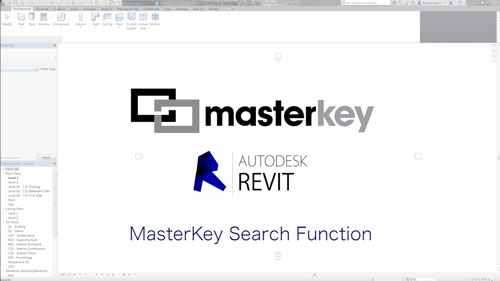
The Search Function - click on the thumbnail for a larger image.
In this Revit project we see a Keynote attached to a wall. We'll now search for a Keynote with the word ‘concrete’ in it.
Find the Search bar at the base of the MasterKey palette and type in the word Concrete.
Once you’ve finished typing, a list of all the keynotes within the database, including the Masterspec Keynotes and the Custom keynotes, will display any listing containing 'concrete' – these will be highlighted in blue.
When you find the keynote wanted ….Select…. Drag …. Drop ….Assign…. and the Keynote has been placed.
To clear the search and make the full set of Keynotes available again click on the “X” button next to the Search icon.
Subscribe to MasterKey
DOWNLOAD MASTERKEY FOR REVIT DOCs