| These instructions relate to using Masterspec Link with the Masterspec Standard, Structural & Civil, Services, Landscapes, Basic and Interiors Libraries. Link operates slightly differently with Masterspec Minor Residential - seperate instructions are at the bottom of the navigation. Navigation Link Word has features such as the Select browse object button, document map and splitting the window for navigating large documents.  | The Select Browse object button is located on the bottom right of the screen under the vertical scroll bar. Click on it to open the select browse object panel. | 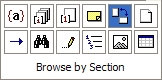 | There are 12 objects. Click on an object to select the new search object. The double arrows beneath the vertical scroll bar will, when used, jump to the next object of the type chosen. | An useful browse object when navigating a specification document is the Browse by Section shown above in blue. Once selected, the arrows on either side of the select browse object button underneath the vertical scroll bars can be used to jump to either the next or previous work section. To return the arrows to navigating to the next/previous page (this is the default) open the select browse object panel and select Browse by Page. The document map and splitting the window features are collectively described under navigating in the Word help. Next.... |