| These instructions relate to using Masterspec Link with the Masterspec Standard, Structural & Civil, Services, Landscapes, Basic and Interiors Libraries. Link operates slightly differently with Masterspec Minor Residential - seperate instructions are at the bottom of the navigation. Inserting and creating a custom section You can quickly delete work sections from your project specification by selecting Delete Document Section from the Masterspec menu in Word. The following window will open, listing all the sections in your specification document. 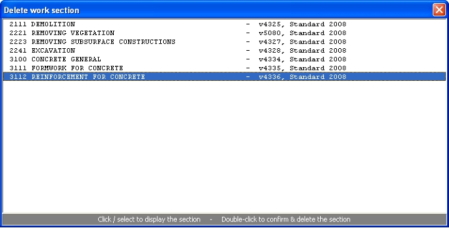
Double click the section you wish to delete. A confirmation screen will appear, select yes to delete the section. Next.... |