| These instructions relate to using Masterspec Link with the Masterspec Standard, Structural & Civil, Services, Landscapes, Basic and Interiors Libraries. Link operates slightly differently with Masterspec Minor Residential - seperate instructions are at the bottom of the navigation. Printing If you are duplex printing (double-sided) and wish to start each section on an odd numbered page, you can specify this in Microsoft Word. Word 2003: Click on File from the top menu bar, then Page Setup. Word 2007: Page Layout tab -> Page setup screen (The small arrow in the bottom right hand corner of the Page Setup box). From here click on the Layout tab to display the screen shown below. 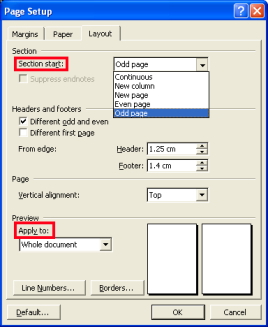
Do the following in the order given: - From the Apply to drop down box, select Whole Document.
- From the Section start drop down box select Odd page and then click OK.
Printing particular work sections Printing a whole specification is done easily enough. However more information needs to be specified in the Print dialogue box when each work section's page numbering starts at 1 or if the numbering is continuous and you just want to print one work section. Position your cursor in the portion you want to print and note the section number in the status bar at the bottom left of the screen. In this example our document is numbered 1-78 and then the page numbering has been restarted at 1 on page 79. In Word 2007, to display the page and section numbers, right-click on the status bar and select them off the menu. 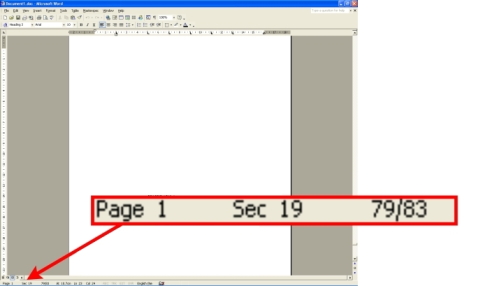
What the numbers mean:
Page 1 – logical page number
Sec 19 – section number
79/83 – physical page number/total number of physical pages Open the Print dialogue box and specify in Page Range: Pages, what to print chosen from the criteria below: - To print a whole section type in 's' followed by the section number e.g. s19
- To print only 1 page from a section type in 'p', logical page number, 's', section number e.g. p1s19 (Notice that the logical page number and physical page number can differ).
- To print a range of pages from a section, as above and separate with a hyphen e.g. p1s19-p4s19
Next.... |