The Highlighting text tool
You can highlight specification text in Masterspec. Simply select any text within a work section clause, then select the Highlight button on the editing tool task bar.
With Highlighting you can notify others of changes or work left to do, and output your specification with or without highlights.
Highlighting text in a work section clause
In Edit mode select the clause where you wish to add highlighting.
Select the text to be highlighted
Press the Highlight Tool button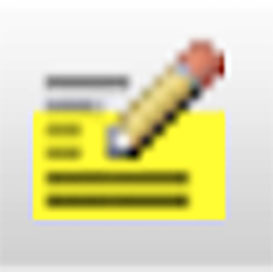 in the Clause Editing tool bar.
in the Clause Editing tool bar.
Save your work.
Note - to remove the highlight simply re-select the highlighted text and deselect the Highlight Tool button.
Remove highlights from all clauses in a work section
In Edit mode select the ‘More Tools’ drop down on the top tools panel.
Select Remove Highlighting - All Clauses
The system will ask if you are sure as it will remove ALL highlights from the work section - this cannot be un-done.
To remove just one highlight select the applicable text and click on the Highlighting Tool.
Save your work.
Note - to stop highlighting simply deselect the Highlight Tool.
Output your specification with or without Highlights
In Export mode choose what type of output your require. Due to a conflict with Microsoft® Word highlighting will only output in a Pdf or Online document.
Choose to Hide or Show all yellow text highlighting - by default the check box is set checked to Hide.
Output as normal.
Note - hiding or showing on output will not affect the highlights set within the project, just whether they show or not on output.