National Product Database Integration
Branded sections are easily recognised with the alpha coding after the CBI numbering. The manufacturer may have a pre-written Product Technical Statement available (identified with a PTS icon).
Selecting a work section automatically updates the miproducts relevant products depending on the section you are in. The Product Details are viewed under the Toggle button (on a laptop or small screen) or on a large screen, the miproducts database information column is visible on the far right.
- Branded sections are easily recognised with the alpha coding after the CBI numbering. The manufacturer may have a pre-written Product Technical Statements (identified with a PTS icon). These are viewed under the Toggle button (on a laptop or small screen) or on a large screen, the miproducts database information column is visible (far right).
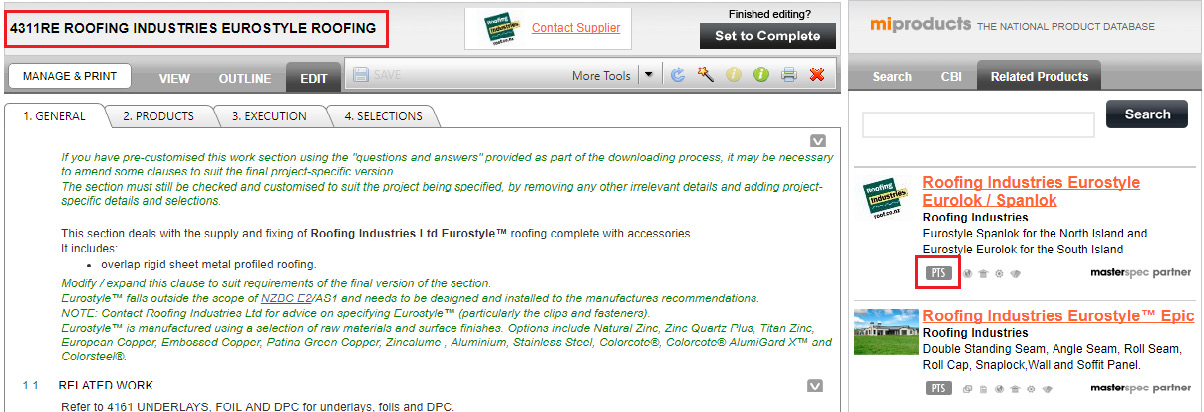
- Clicking on the listing will allow you to view the product Technical Statement (PTS) that can be attached to the Manufacturers Info (Manuf Info) section at the back of the specification.
- To attach the PTS simply click the Appendix icon. A menu will advise it is now attached to the document.
- You can also view documentation from the manufacturer’s website on the Links tab.
- Images on the product, showing colours and patterns, are accessible from the Images tab.
- Note: You can contact the manufacture for comment directly by using the contact icon in the miproducts panel (See page 38 for further information).
- Selecting a Worksection automatically updates the miproducts relevant products depending on the section you are in..
NOTE: When using to contact manufacturer, you can elect to attach the current section you have open. This will help the manufacturer to make suggestions or changes.