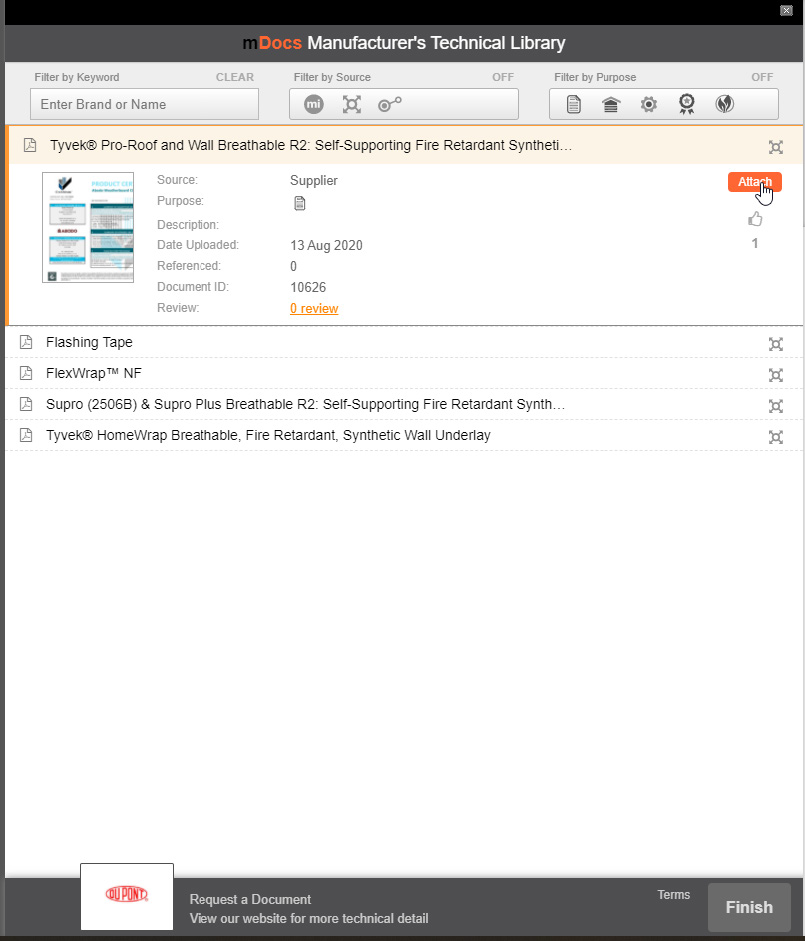Managing the mDocs Appendix
mDocs Appendix tab on the Specification Overview page allows you to manage supporting manufacturer information regarding products you have included in your specification..
Manufacturer information such as PTS or bracing manuals are of interest to Territorial Authorities but are not part of the contract documents. When documents are placed in the Manufacturers Technical Library tab, they print out as a separate stand-alone appendix to include for consent. Every work section will have a corresponding chapter index page, giving the reader a summary of the documents included and some basic contact information for the manufacturers work section you have included. Every pdf is also bookmarked for ease of use.
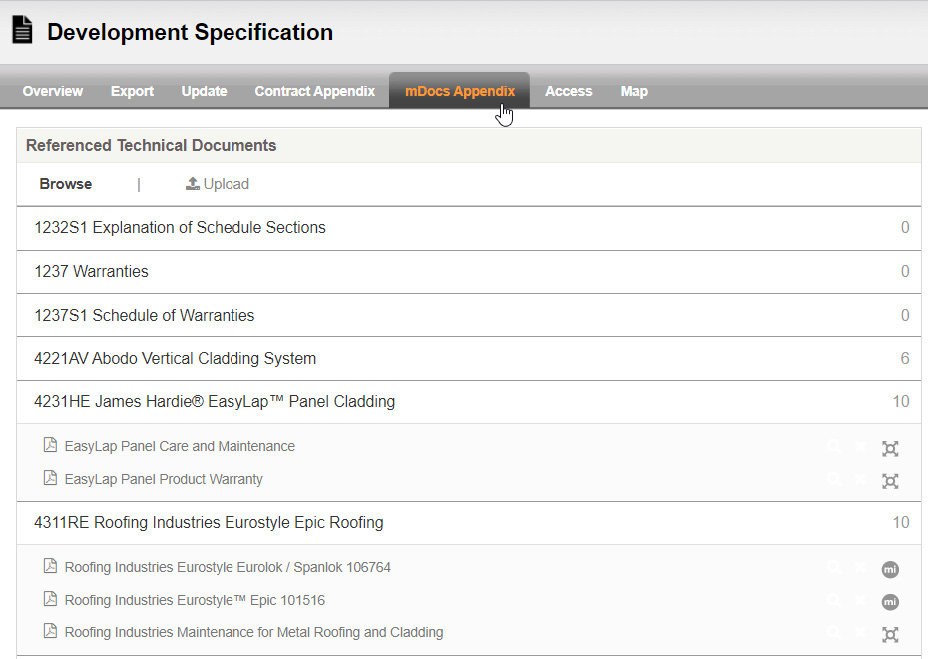
There are three ways to load the documents; see pg 46 Inserting PTS into an Appendix for the first option. The second option is to upload and select any pdf from within your personal computer. The third option is to use the pre-loaded technical documents from the Manufacturers library.
To use option three, using the pre-loaded documents, simply select the work section you would like technical documentation loaded against. If there are pre-loaded documents from the supplier, you will notice a number to the right-hand side of the branded work sections title.
When you select the document title more information will be displayed regarding the content. Along with a title and description, the information will be the following; where the document was sourced, the supplier, miproducts or your organisation. You’ll also see the purpose of the document related to performance, maintenance, installation, warranty, or environmental. There is also the option of previewing the document, recommending it to the specifying computer with a simple ‘thumbs up’ or leaving a review.
To attach the document, select Attach.
Use the search functionality at the top of the window to search by keyword for brand. You can also filter by source and document purpose. If you require an additional document that is not yet pre-loaded with the Manufacturer Technical Library, simply select Request a Document. This will open a new window where you can free type the title of the document and provide more information to the manufacturer of what you require.
Selecting the purpose of the document within the checkboxes and then selecting Submit will send them an email notification. Alternatively, if you’d like to find the document on their website, simply select their logo at the bottom of the previous window.